How to Install Ratpoison Desktop On Ubuntu
If you have been a Linux user for pretty much any amount of time, you know that the desktop environment you use can be changed fairly easily. If you are looking to try a different desktop environment, or decided to add one to a Linux system you are setting up from scratch try Ratpoison. To learn about its history, check out this page.
Ratpoison is made with the goal of killing your mouse. Lets face it, mice are user friendly, but a keyboard (in the right hands) is way more efficient. Ratpoison does not do away with your mouse, you can still use it and all your GUI programs that rely on a mouse.
Ratpoison allows you to tile your windows into whatever kind of grid you want and re-size them how you please. It also allows you to have other windows up, but out of sight.
This desktop environment is good if you are working on a lot of code, or using a lot of terminals.
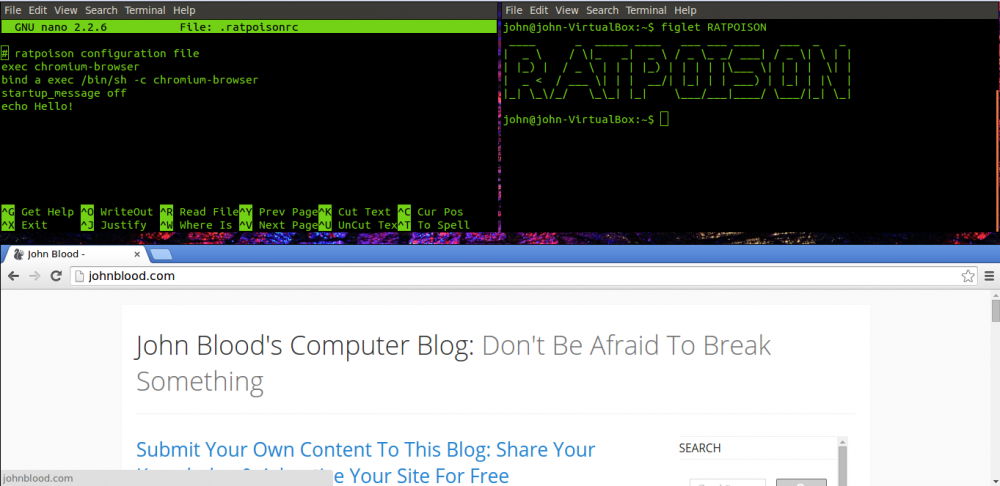
(This blog started as johnblood.com, seen in the picture above)
First lets install it.
sudo apt-get install ratpoisonNow lets create a desktop file for it so we can see it at the login screen.
sudo nano /usr/share/xsessions/ratpoison.desktop[Desktop Entry]
Name=Ratpoison
Comment=This session logs you into Ratpoison
Exec=/usr/bin/ratpoison
TryExec=/usr/bin/ratpoison
Icon=
Type=Application
X-Ubuntu-Gettext-Domain=ratpoison-sessionAlright, it is all set. Log out, then back in under the Ratpoison desktop
You will be greeted a a friendly welcome instructing you that your esc key is ctrl+t. If you were using ubuntu 14.04, you will still have your old wallpaper. in older versions of ubuntu, you would get a black screen. \
Hit ctrl+t notice your mouse just changed? Good! Now it is ready for us to send it a command.
Now press c
You should have a terminal now, good job.
Now for some other commands we can do after hitting ctrl+t:
Commands
! Run program
. list programs in a menu
w list open windows. Note the corresponding numbers, enter a number after hitting ctrl+t to go to that window.
n next window
p previous window
a tell the time
k kill
s split horizontal
S split vertical
u undo
ctrl+t switch back to the last window
: enter a command
Commands after :
quit logs you out
escape set a new escape key eg. escape C-a
bind bind commands to keys eg bind a exec chromium-browser
Save Settings
To keep these settings every time you login, you need to edit .ratpoisonrc in your home folder
# indicates a comment
exec starts a program
bind same usage as bind listed above
echo can be used to make a nice start up message, to disable the existing one with startup_message off
If you are having trouble, check out a few of these resources: